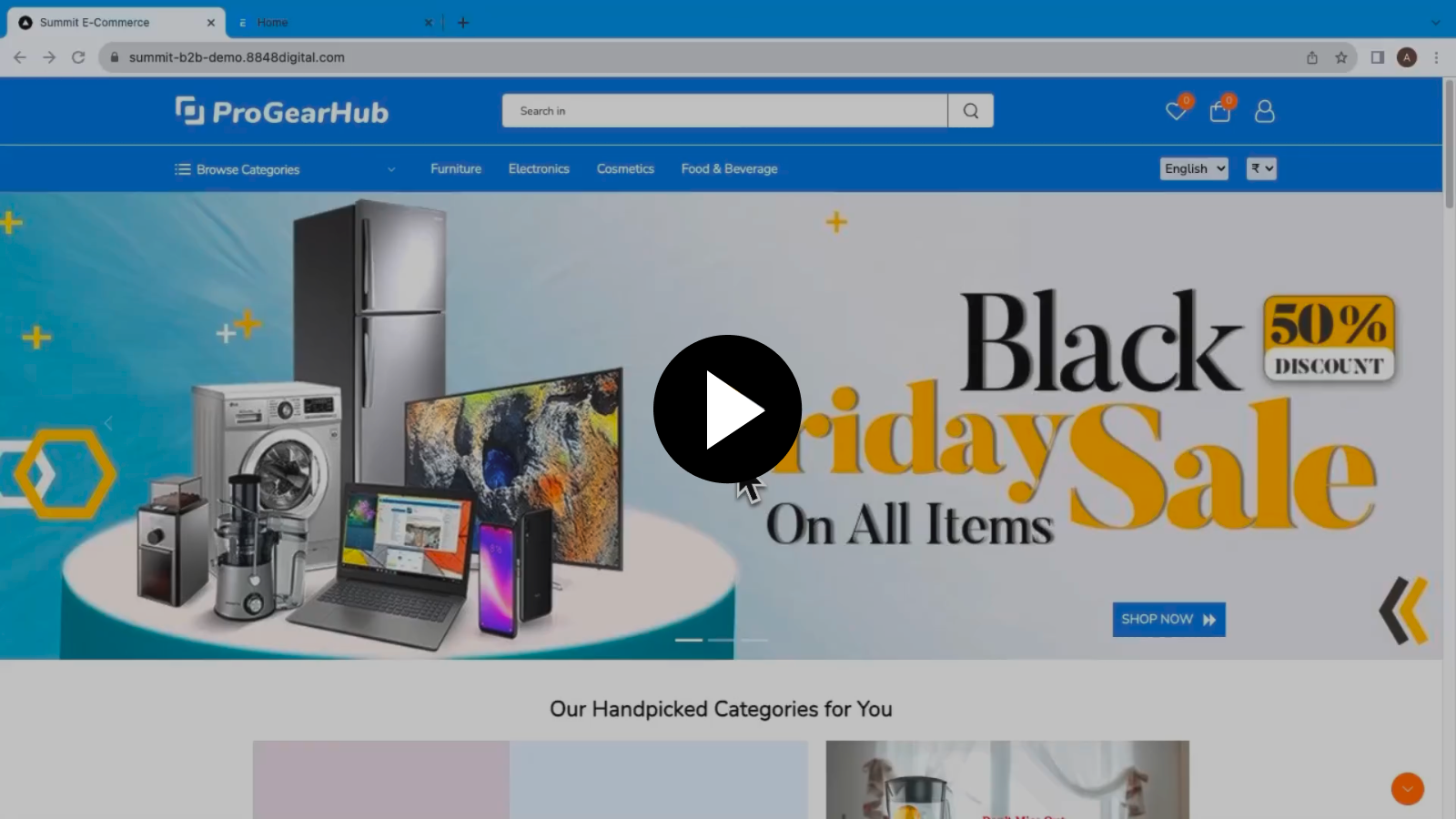Filters for listing page
A filter is a condition or a set of conditions that you can apply to a set of items to obtain a subset of items that meets the specified conditions.
Prerequisites
1. Filter Section Setting
Filter section will allow you to create different sections of filter in the page for a L1 category or L2 category, for example- brand,color,size etc.
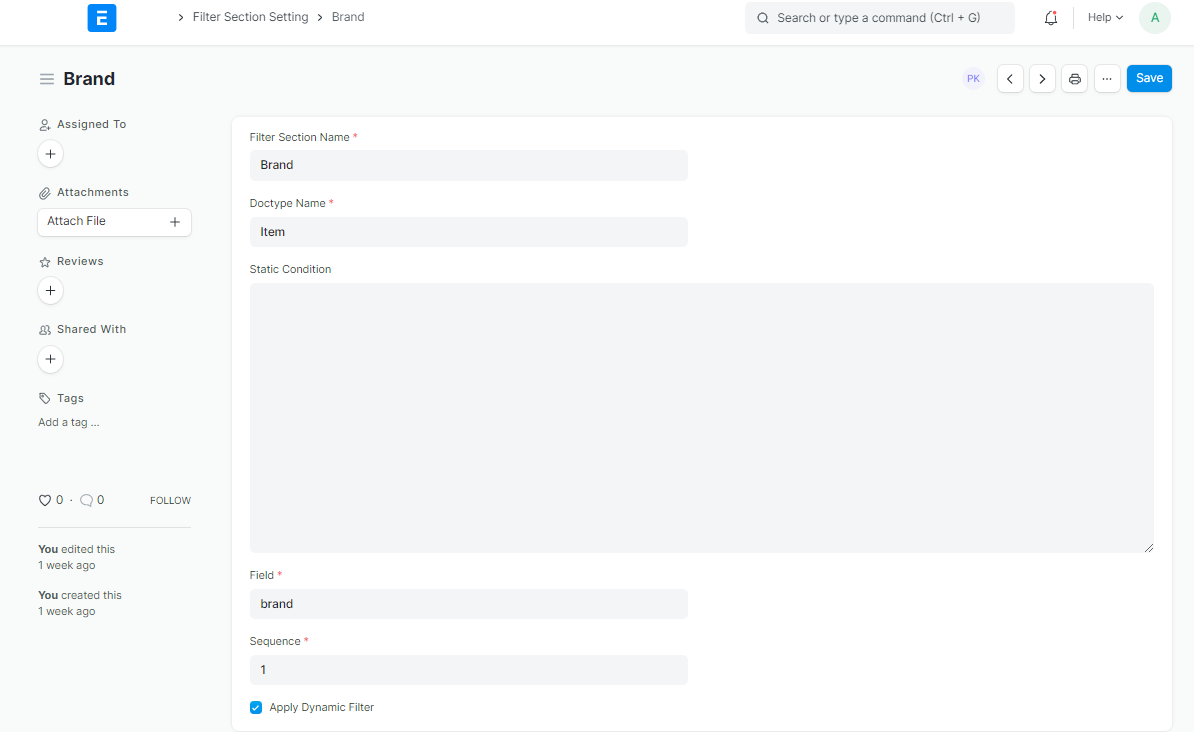
Doctype name: Here you have to select the doctype whose values you want in the filter list. Eg.If you select brand as doctype and that has value of dell,mac,lenovo etc,then in the filter section of brand, you will get these values.
Static Condition: You have a field called static condition, where you can apply a condition to be applied on the doctype (brand) when you get list of brands.
Field: The “Field” value denotes the value which you want to take from that doctype. Eg.If the brand doctype has a field called brand_name where the values dell,mac,lenevo etc are stored, then that value will be filled here.
Sequence: Sequence denotes the order in which the filter section needs to be displayed.
2. Page filter setting
This has the list of sections for a particular page
For applying filters to a specific category or product we will create a page filter setting.
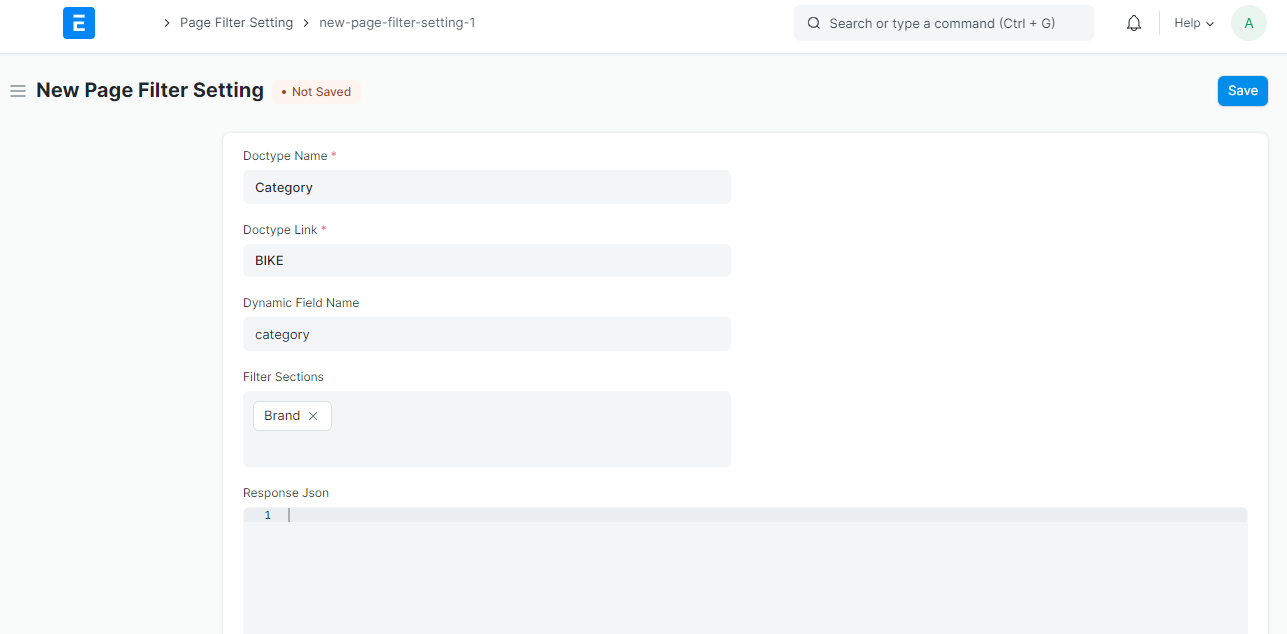
Doctype name- In this you can select the doctype name like brand,category,etc or can add different doctype name accordingly.
Doctype Link- If doctype name is category then in this field we will specify the link under which category do you want the filters.
Dynamic field name- There is an option to configure dynamic filter field.
Ie. when this field is filled and in the filter section setting, the apply dynamic filter is checked, this is like a high level filter which will be applied to the certain sections of the page on the whole.
Note after creating a filter page setting you need to save and and update that filters to be added.

Filter Section(appears in the left bar)on website eg: brand.
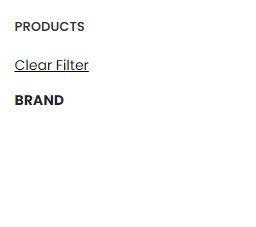
3. Demo Video
- Here is the Demo Video of Dynamic Filter