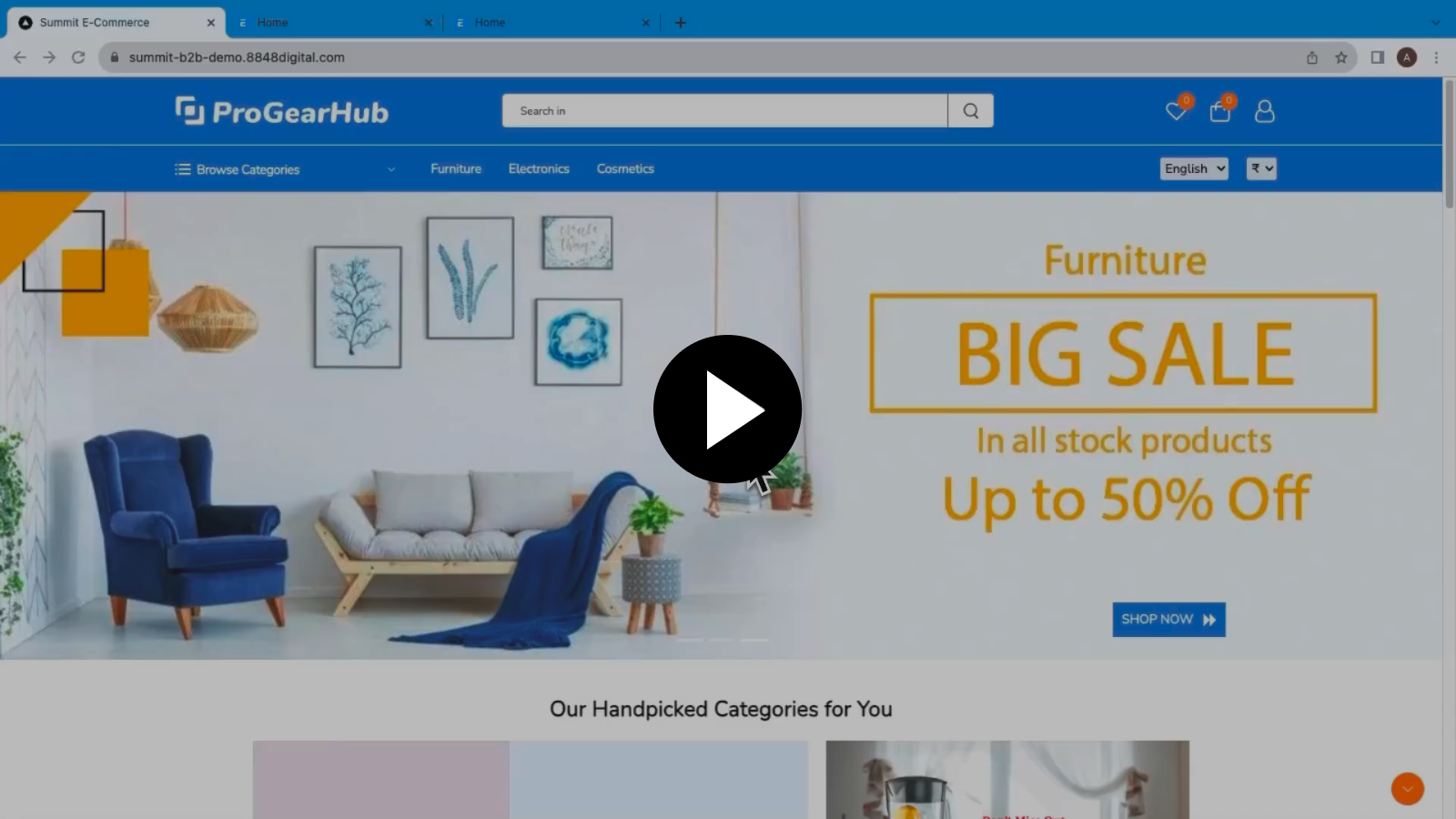Categories
Categories are a way to group items or products based on their shared characteristics, features, or attributes. They create a hierarchical structure for organizing items.
1. Category
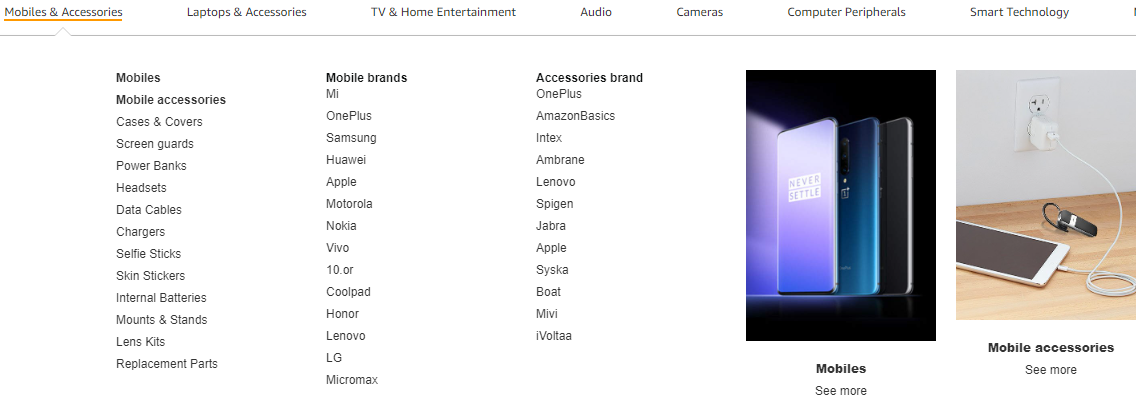
The above image gives a clear view that mobiles & accessories, laptop & accessoriess are L1 category. Mobile,mobile brand,accessories brands are L2 category whereas cases & covers,screen guards are L3 category.
Note: For creating a L1 category, L2 category, L3 category we have to go to category list for all of them and link that categories with the help of parent category field.
2. How to create a category
To access category go to category list.
Lets create a L3 category of Oneplus under L2 category Mobile brands under main L1 category mobile & accessories.
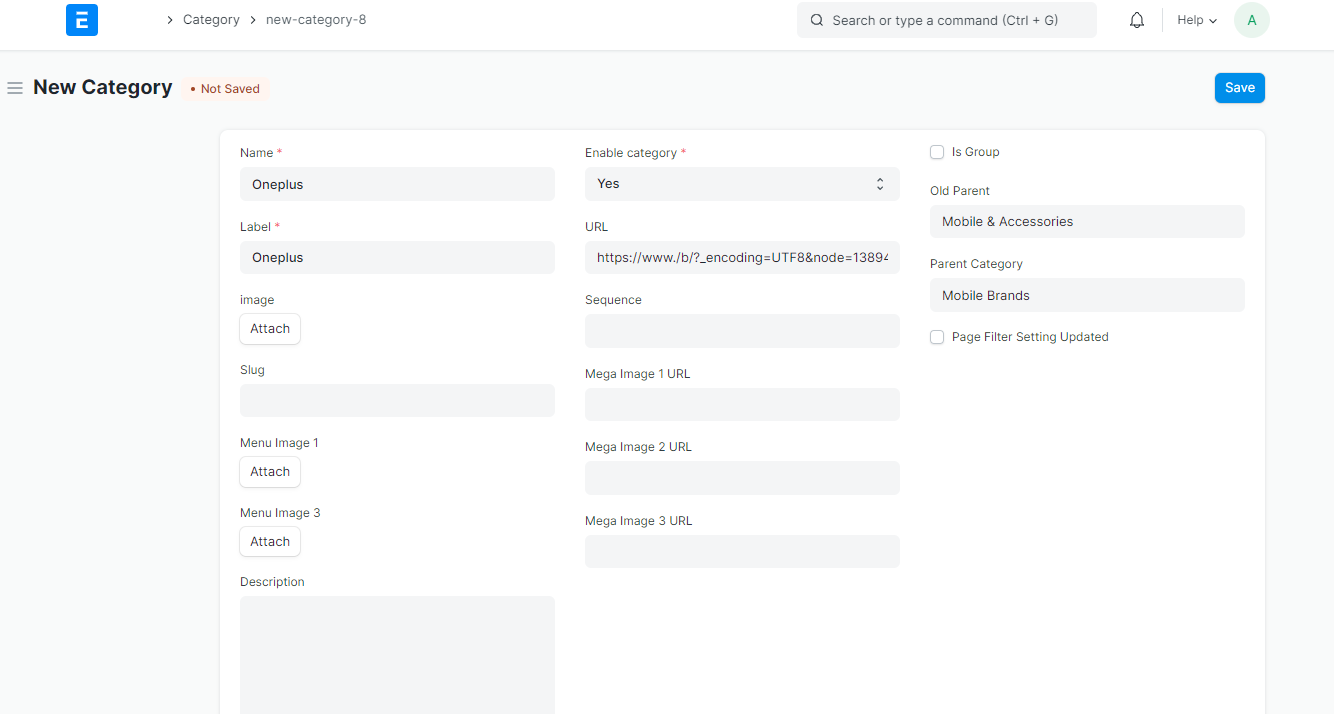
3. Customize Fields
Slug: A Slug is the unique identifying part of a web address, typically at the end of the URL
Sequence field: Using the sequence option, you can align the categories based on your rankings.
URL: This is the address of a web page of that specific category.
Enable Category: If you select yes, the product will be displayed on your front end; alternatively, you can select no if you'd rather not.
Is Group: This field enable to create more categories under this category like shown below in tree view the under main category bikes we will check the box is group to create apparel,bike,equipments under that.
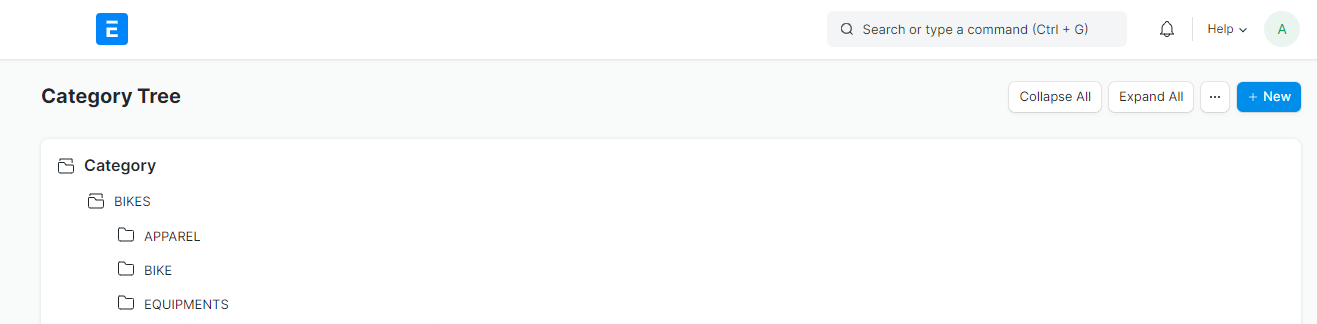
Old Parent: Old category is the main L1 category for eg.(Mobile & accessories)
Parent category: Parent category are the L2 category for eg. (Mobile brands).
Page filter setting updated: To set a filter we can tick the box of page filter setting.
4. Demo Video
Here is the Demo Video to create Categories