Template and variants
The main item displayed on our website is known as the template, and its various sizes and colours are known as variants.
Please refer below document to understand creation process & features of item variants in ERPNext:
1. Create template and its Variants
When we create an item and click Has Variants checkbox, it becomes the main template for our item.
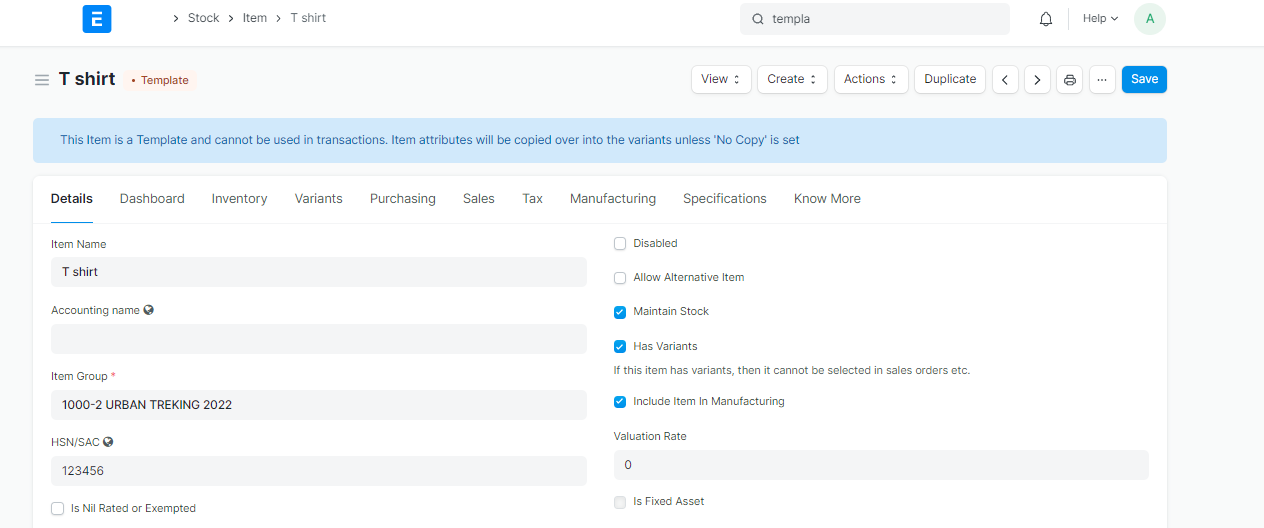
If we want to make different variants of an item, such as size or colour, we may enter the name of the variant in variants tab in template item.
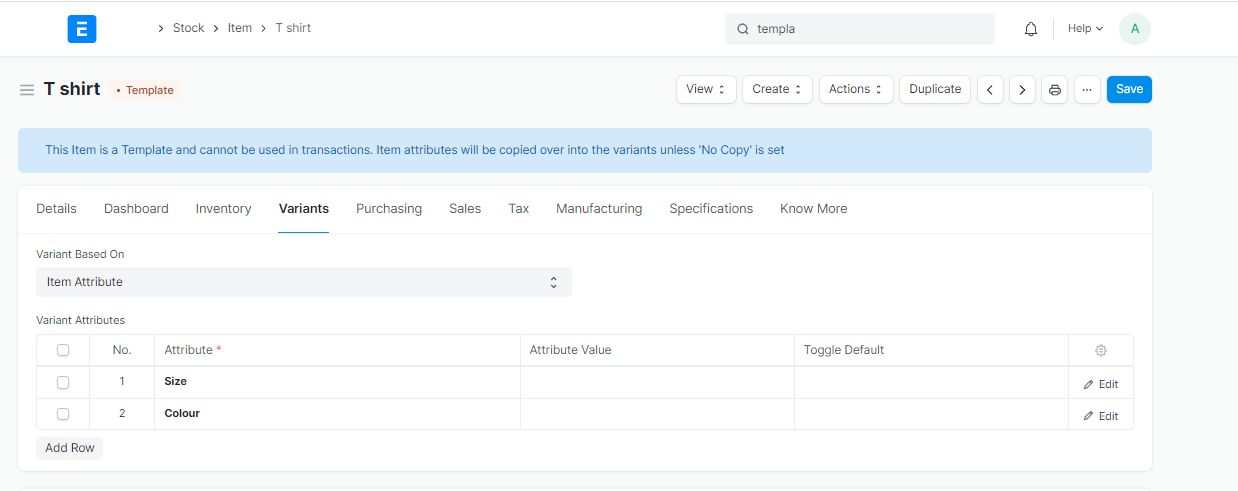
- We can see the option to generate single and multiple variants in the template item once we save it.
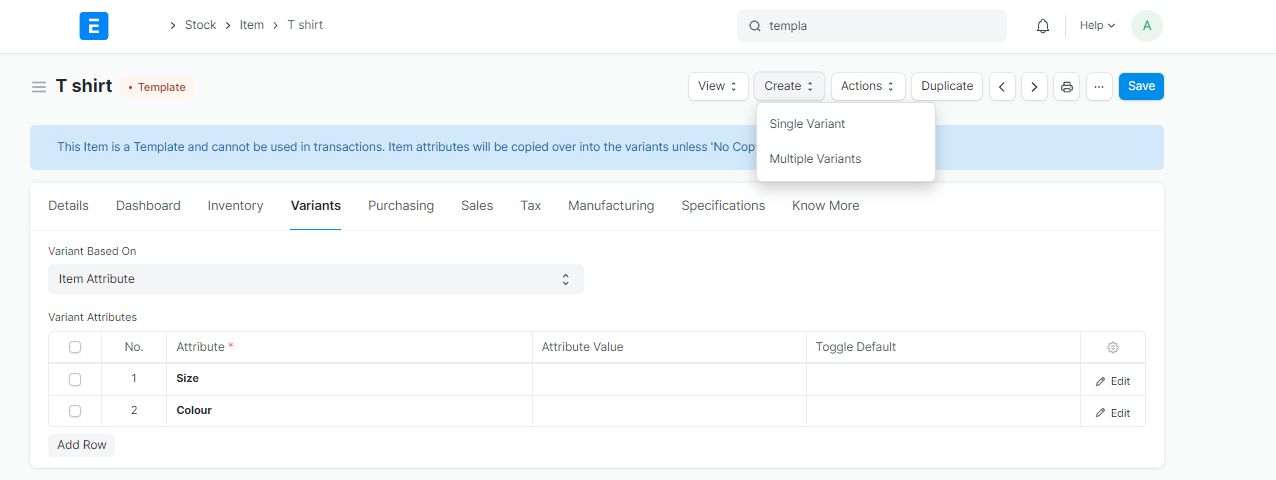
- You can create single or mulitple variant by selecting the size and colour of your item.
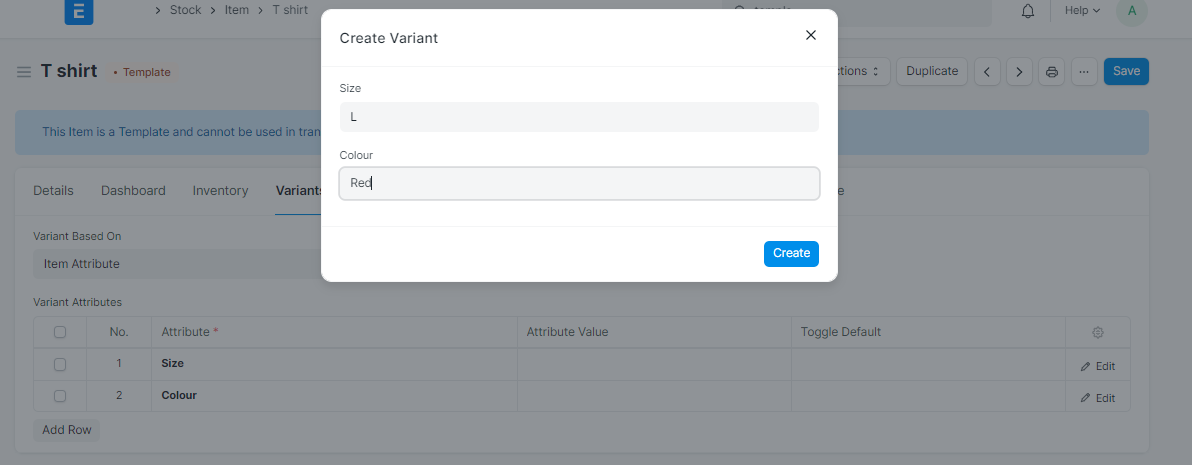
- To publish these items and their variants on the website, we must add them in the website item list website item list.